A big YouTube fan and love to upload your favorite DVD movies to YouTube? In this article, you will learn how to easily upload DVD to YouTube to share with your family members, friends, colleagues, etc.
YouTube allows you to upload videos in almost all popular video
formats like FLV, AVI, MOV, WMV, MPEG, MP4, MKV, etc to share with the
world in minutes. It's clearly that DVD is not on the list. To share DVD on YouTube, you will need to rip DVD movies to YouTube friendly formats first.
To do this, Brorsoft DVD Ripper for Mac
is highly recommended here. It is easy for you to rip DVD movies to
YouTube FLV, AVI, etc videos with this DVD ripping software. In
addition, it also can split the files for you if you think it is too
long for YouTune to accept. For PC user, pls turn to Brorsoft DVD Ripper Windows version. Now, download the software on computer and follow the guide below to start conversion.
How to stream DVD movies to YouTube
One: Run the program and load your DVD into the program via disc button. DVD folder, ISO/IFO files are also supported here.
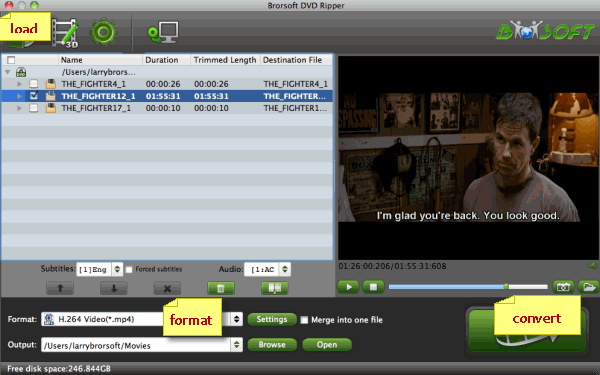
Two: (Optional) Click Edit to open the Video
Editor Window. As you see, you can trim, crop or adjust the video with
the built-in video editor to get the very part and effect of the movie
you want. (Note that if your YouTube account still won't accept videos
that are longer than 15 minutes, you need to cut or split the DVD movies
into smaller parts so as to share on YouTube.)
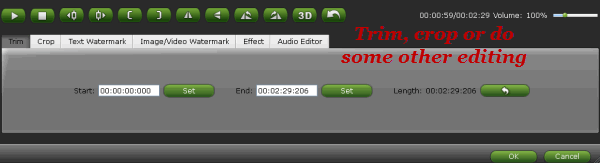
Three: Go to "Format" bar to choose a proper format for YouTube.
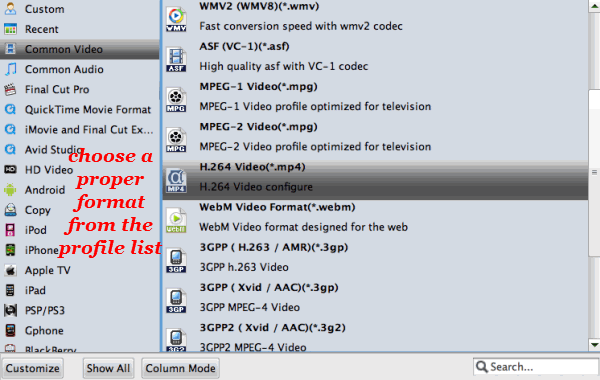
Four: When all these settings are ready, you can
click the "Convert" button to begin the DVD to YouTube conversion. When
the ripping is done, you can click on "Open" button to locate the ripped
videos.
How to load video to YouTube
1. Sign into YouTube.
2. Click the Upload link at the top of the page.
3. Select the video you'd like to upload from your computer. (Enter
as much information about your video as possible, including Title,
Description, Tags, and Category.)
And what we have left is just to follow its instructions. Broadcast yourself now!
