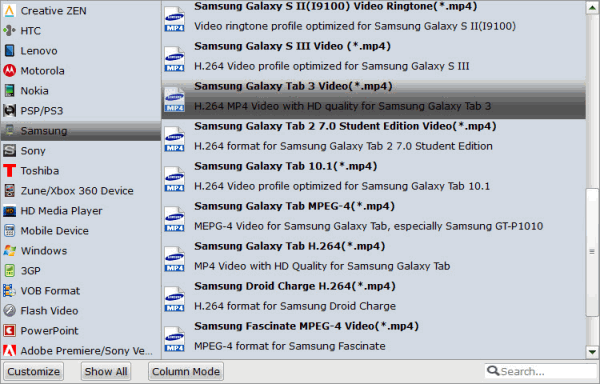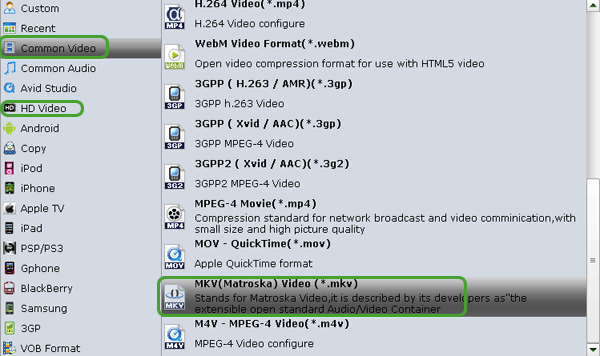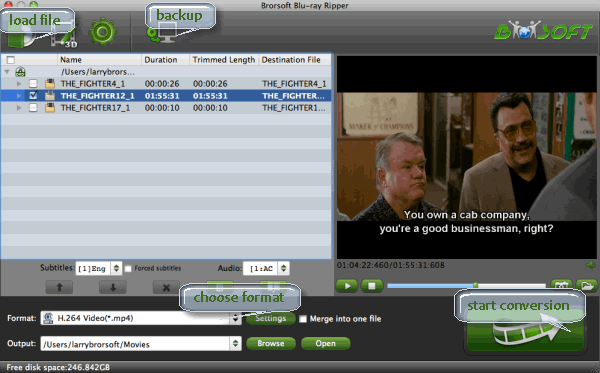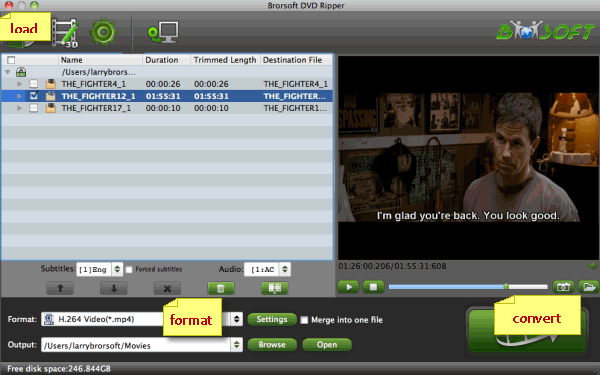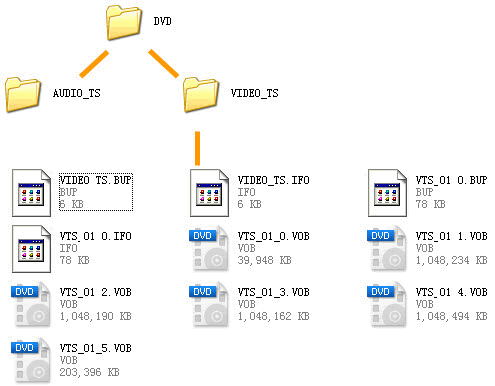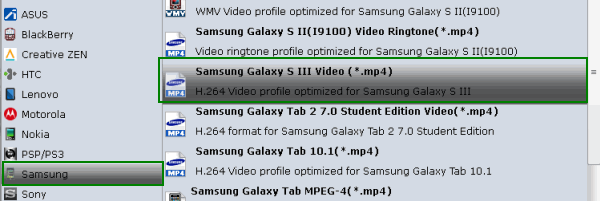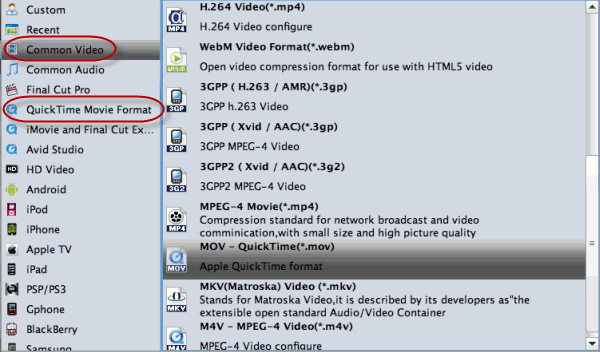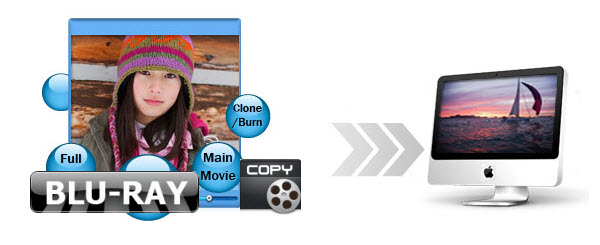
Why need to Copy the entire Blu-ray discs on Mac
1: Save space: the original Blu-ray discs take lot of place
2: Storage: keep from scratched, damaged or lost
3: Share: creating your movie library and play them with a remote control
How to Backup Blu-ray movie with 1:1 Full Disc Copy on Mac
Firstly, you need to download Brorsoft Blu-ray Ripper for Mac on Mac OS X.
With it, you can copy the latest commercial Blu-ray to hard drive keeping exactly the original file structure without anything changed. Besides, by rolling off the disc protection, all commercial protected Blu-ray movies can be ripped to nearly all popular video and audio formats like MP4, MOV, MKV, WMV, AAC, MP3 as you need for playback on different media devices. If you are a PC user, pls turn to Brorsoft Blu-ray Ripper windows version. Now, download the software on computer and follow the guide below to start copying.
Step 1. Load Blu-ray Movie
Launch the Best Blu-ray Ripper and click "Load file(s)" to load original Blu-ray discs.
You need a Blu-ray Disc drive (either external or internal) to read Blu-ray Disc.

Step 2. Copy the entire Blu-ray structure
Click the quick button "Copy the entire disc" to start copying the Blu-ray disc to hard drive, including the menus, titles, ads, etc. Full disc copy means to help users to backup the whole contents of a Blu-ray disc remaining the original structures.
After conversion, you can click "Open" button to locate the Blu-ray directory. The decrypted Blu-ray folder contains all information and contents in the original disc. Among them, the BDMV folder is the most important one with audio and video files in it. Open BDMV -> STREAM folder and you will find all the .m2ts movie clips. You can play these M2TS videos on Mac or have a further conversion and transfer to other devices for playback.