Want to watch Blu-ray movies on Mac OS X media players? Or need a solution to help you backup Blu-ray on Mac? This article will teach you how to losslessly rip Blu-ray to MKV format on Mac. Keep reading.
Generally speaking, ripping Blu-ray movies is not an easy task since they are usually protected by new copy protection, which prevents them from being copied or ripped. To remove copyright and rip Blu-ray to MKV format quickly, what you need is a more professional Blu-ray ripping tool. Brorsoft Blu-ray Ripper for Mac is the one ideal Blu-ray ripping software for you.
With the advanced Blu-ray decryption and conversion technology, it is just the solution for you to rip from both DVDs and Blu-Rays to MKV, MP4, AVI, MOV, and any other video format you need with a single click. What’s more, this Blu-ray ripping tool provides hundreds presets for iPad, Apple TV, iPhone, Nexus 7, Kindle Fire HD, Samsung Galaxy Tab, BlackBerry, etc iOS/Android based media devices for easier enjoyment. For Windows users, Blu-ray Ripper is the choice. Now, let’s see how to backup and convert Blu-ray to MKV on Mac OS X.
Guide on converting Blu-ray to MKV Losslessly on Mac
A: Insert your Blu-ray disc to the Blu-ray Disc drive, then launch Blu-ray Ripper Mac and click the "Load Disc" button to have the blu-ray content imported.

Tip: Before start ripping Blu-ray to MKV videos, you can backup your BD contend first. There are two options for you:
a. Backup Blu-ray with original structures;
b. Copy movie only from Blu-ray discs
B: Click the Format bar and go to the Profile column, choose MKV as the output video format in the category of "Common Video".
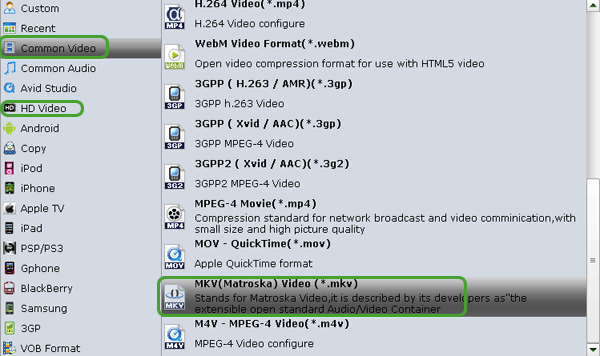
Tips: In "Settings" page, and you can adjust codec, bit rate, frame rate, sample rate and audio channel in the interface according to your needs and optimize the output file quality.
C: Press the "Convert" button to convert Blu-ray to MKV.
After the conversion, get the MKV outputs under "Open" panel to play on your Mac computer or stream to kinds of media devices for playback at ease. Enjoy!
